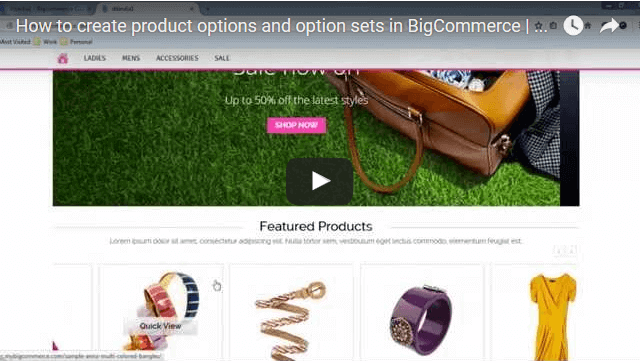Are you using WordPress for your blog and want to fetch it’s feed into BigCommerce? It’s simple and easy.
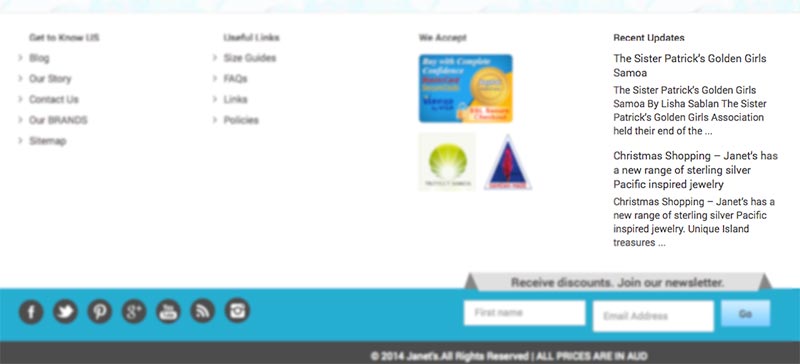
Follow these simple to pull the feed and display in BigCommerce footer:
1. WordPress Settings
In wordpress go to settings > Permalinks in common settings tick Post name. It will display the blogpost by post name.
2. Latest jQuery.parse
Make sure you are using latest version of jQuery file. Now after creating blog page in wordpress if you want to display it’s content in bigcommerce you must need latest jquery.parse.js file. add this js file in HtmlHead.html or footer.html
1 | (function(a){a.fn.PaRSS=function(m,c,b,l,n){var i=this,g={feed_url:m,item_count:c,date_format:b,show_descriptions:l,callback_function:n};function f(){var o=new google.feeds.Feed(m);if(g.item_count){o.setNumEntries(g.item_count)}o.load(function(p){if(!p.error){d(p.feed.entries)}})}function d(o){var p="";a.each(o,function(s,t){var r="<span class='parss-title'><a href='"+t.link+"'>"+t.title+"</a></span>";if(g.date_format&&g.date_format.length>0){r+="<span class='parss-date'>"+k(t.publishedDate,g.date_format)+"</span>"}switch(g.show_descriptions){case"image":var q=h(t.content);if(q){r+="<span class='parss-image'>"+q+"</span>"}r+="<span class='parss-description'>"+t.contentSnippet+"</span>";break;case"content":r+="<span class='parss-description'>"+t.content+"</span>";break;case true:case"true":r+="<span class='parss-description'>"+t.contentSnippet+"</span>";break;default:break}p+="<li>"+r+"</li>"});$(i).empty().append(p);if(typeof n=="function"){n.call(this)}}function k(p,s){var o=["January","February","March","April","May","June","July","August","September","October","November","December"],t=["Sunday","Monday","Tuesday","Wednesday","Thursday","Friday","Saturday"],p=new Date(Date.parse(p)),r="";for(var q=0;q<s.length;q+=1){switch(s.charAt(q)){case"d":r+=e(p.getDate());break;case"D":r+=t[p.getDay()].substring(0,3);break;case"j":r+=p.getDate();break;case"l":r+=t[p.getDay()];break;case"N":r+=p.getDay()+1;break;case"S":r+=j(p.getDate());break;case"w":r+=p.getDay();break;case"z":break;case"W":break;case"F":r+=o[p.getMonth()];break;case"m":r+=e(p.getMonth()+1);break;case"M":r+=o[p.getMonth()].substring(0,3);break;case"n":r+=p.getMonth()+1;break;case"t":break;case"L":break;case"o":case"Y":r+=p.getFullYear();break;case"y":r+=p.getFullYear().toString().substring(-2);break;case"a":r+=(p.getHours()<12)?"am":"pm";break;case"A":r+=(p.getHours()<12)?"AM":"PM";break;case"B":break;case"g":r+=(p.getHours()>12)?p.getHours()-12:p.getHours();break;case"G":r+=p.getHours();break;case"h":r+=e((p.getHours()>12)?p.getHours()-12:p.getHours());break;case"H":r+=e(p.getHours());break;case"i":r+=e(p.getMinutes());break;case"s":r+=e(p.getDate());break;case"u":r+=p.getMilliseconds();break;case"e":break;case"O":case"P":r+=p.getTimezoneOffset();break;case"T":break;case"Z":break;case"c":r+=p.toUTCString();break;case"r":r+=p.toDateString();break;case"U":r+=p.valueOf();break;default:r+=s.charAt(q);break}}return r}function j(p){var o=parseInt(p.toString().substring(p.toString().length-1));switch(o){case 1:return"st";break;case 2:return"nd";break;case 3:return"rd";break;default:return"th";break}}function e(o){var p=o.toString();if(p.length<2){p="0"+p}return p}function h(p){var o=p.match(/<img[^>+]*>/i);if(o){var q=o[0].match(/src="[^"+]*"/i),r=o[0].match(/alt="[^"+]*"/i);return"<img "+q+" "+r+" />"}return false}a.getScript("https://www.google.com/jsapi",function(){google.load("feeds","1",{callback:f})})}})(jQuery,this); |
3. Create UI
Now you need to create Ul in order to display all the feed, write this code
1 | <ul id="feed"></ul> |
at the place where you want to display it’s content.
4. Paste this code
Now Paste this code under the jquery.parse.js file.
1 2 3 4 5 6 7 8 9 10 | <script type="text/javascript">// <![CDATA[ $(document).ready(function(){ $("#feed").PaRSS( "http://blog.yourdomain.com/feed/", // rss feed url (required) 2, // number of items (optional) false, // remove date true // display small discription under the title in feed section );});// ]]></script> |
5. Making sure ID is correct
Make sure that the ID you are giving in function and the ID you are giving in
should be same and correct.
This should display the feed as displayed in the screenshot above.