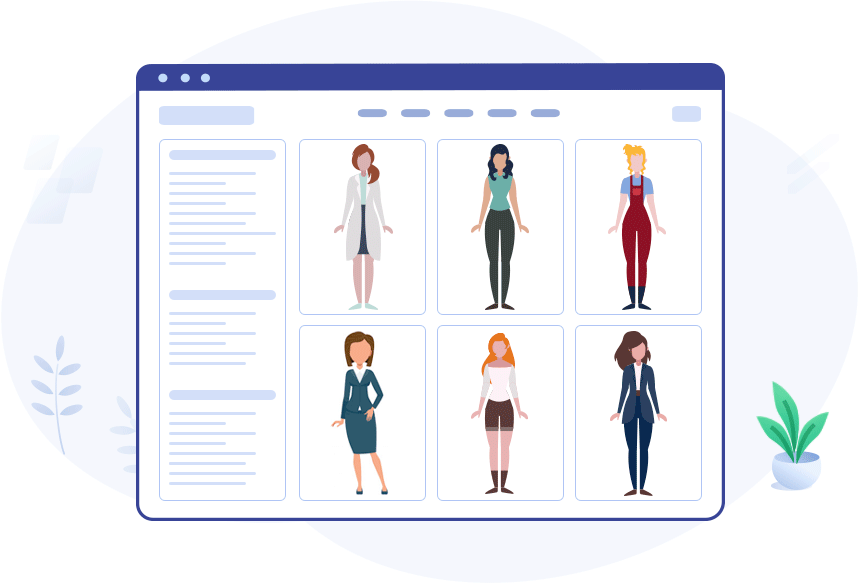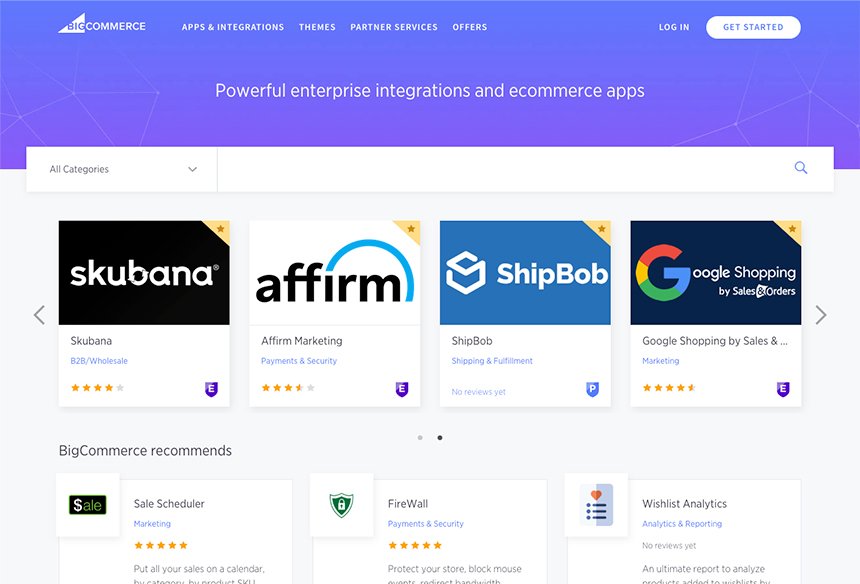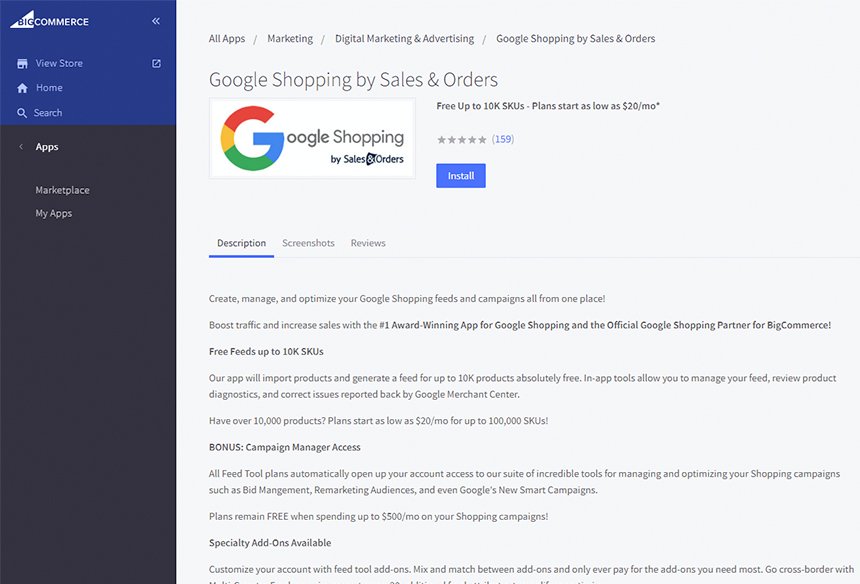About App
Multiple Product Preview
DIT’s new image swap by thumbnail hover app lets shoppers see the second
image for a product by merely hovering over the product’s listing thumbnail. This significantly
improves the user experience as shoppers can get multiple product preview without having to go
into the product detail page. Product listings and merchandise images are known to help
facilitate easier decision-making. Hence, by letting shoppers switch over images by just
hovering over product thumbnail, you let them make prompter and better decisions. All of this
eventually improves your business.
- Customers can explore product from different dimensions
- Different colors of the product can be displayed
- Different patterns of the product can be presented
- Easier for customers to compare options
- Improved user experience